AndroTech is digital content media platform delivering the tech content to all #TechLover and several millions of people. #Keep Viewing #KeeepSupport
What is Digilocker? How to use it.....
Know About Digilocker - #DigitalIndia
Digilocker is a website and app in which you can store most of your government documents. These documents include documents such as driving license, voter ID, PAN card, income tax return document, property tax receipts. The advantage of keeping a document on Digilocker is that you can access it from anywhere and the documents that are fired in it are valid everywhere. Here we are going to give you all the information like 'what is Digilocker', 'how it works' and 'how can you save your document in it'.
In September 2016, the government launched a new service named Digilocker. This service was launched under the Digital India program. Using this platform, users can save their many important documents in one place digitally and can access from anywhere. Although still many people have no information about this service and there are many users who do not know how to use it. In this way we have brought all the information related to Digilocker for you. Here we are going to give you all the information like 'what is Digilocker', 'how it works' and 'how can you save your document in it'.
What is the digilocker?
How to create a Digilocker account?
Initially, users need Aadhaar card number to sign-up in Digilator. You can sign-up from Aadhar card number only. Let's know how to sign-up on Digilator via app. You can also use this method on the website too.First step
Open Google Play Store on your smartphone and download and install the Developer app from there.Second step
Now open the app and click on sign-up. If your account is already created, sign-in.Third step
After clicking on the sign-up, you will have to enter your mobile number, after which you will get an OTP. After submitting OTP to the app, the app will ask you to create a user name and password. Here you have to create your own user name and password.Now your Digilocker account will be ready. The special thing is that there is no need for you to create your profile on the designer, because the profile picture, name, address etc. will be taken directly from your Aadhaar card. After creating a Digital Booker Account, you can also sync the Declarator Account with Facebook and Gmail.
How to upload or fetch documents?
First step
Users have up to 1GB of data storage in the Decloker Account. To upload documents, first select the document type given there. Here you will find document option like SSC certificate, HSC certificate, PAN Card, Voter ID Card.Second step
While uploading a document in the Decloker Account, it is important to keep in mind that you can only upload documents in a few formats. These include JPEG, PDF, JPG, PNG and BMP formats. Also keep in mind that the size of the file should not exceed 1MB.How to Get Documents directly from any Government Website
You can get your document directly from the government department's website. For this, you have to go to the release tab on the home page of your Digicelor app and click on the Search icon below. Here you have to choose the department according to your document, and you will have to attach your document by submitting the details you asked on the next page.
Baca juga
Contact us

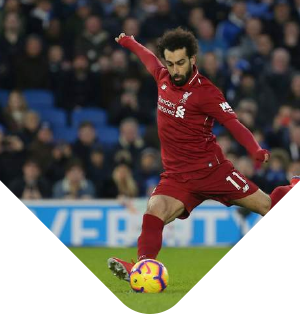


EVERYTHING YOU NEED TO
RUN YOUR SPORTS BUSINESS
FOR FREE
GET YOUR LIFETIME ACCOUNT NOW!




EVERYTHING YOU NEED TO
RUN YOUR SPORTS BUSINESS
FOR FREE
GET YOUR LIFETIME ACCOUNT NOW!




EVERYTHING YOU NEED TO
RUN YOUR SPORTS BUSINESS
FOR FREE
GET YOUR LIFETIME ACCOUNT NOW!




EVERYTHING YOU NEED TO
RUN YOUR SPORTS BUSINESS
FOR FREE
GET YOUR LIFETIME ACCOUNT NOW!




EVERYTHING YOU NEED TO
RUN YOUR SPORTS BUSINESS
FOR FREE
GET YOUR LIFETIME ACCOUNT NOW!




EVERYTHING YOU NEED TO
RUN YOUR SPORTS BUSINESS
FOR FREE
GET YOUR LIFETIME ACCOUNT NOW!




EVERYTHING YOU NEED TO
RUN YOUR SPORTS BUSINESS
FOR FREE
GET YOUR LIFETIME ACCOUNT NOW!

